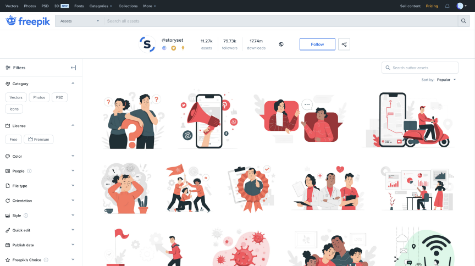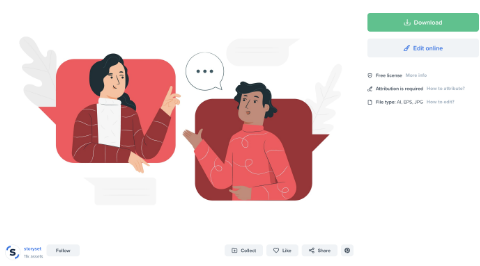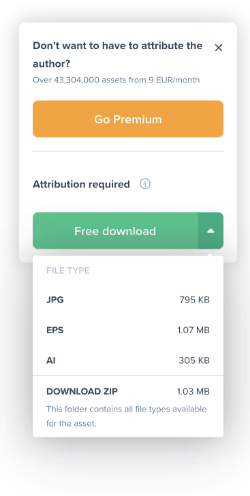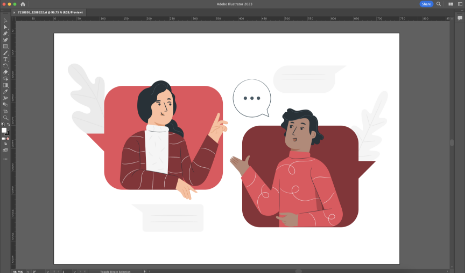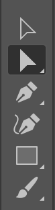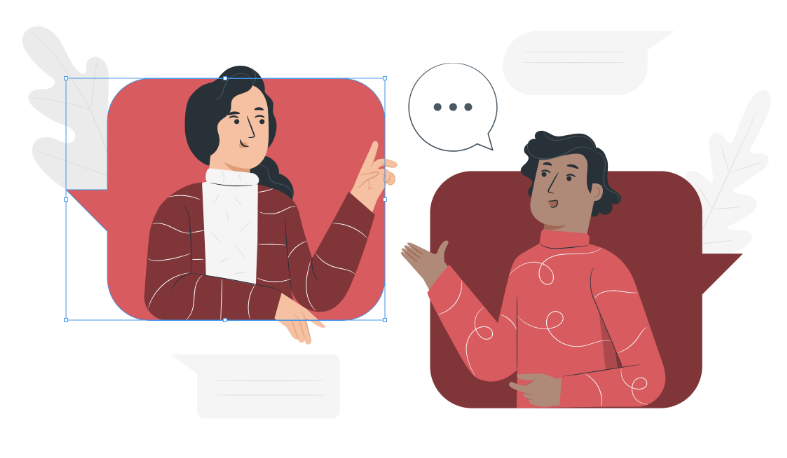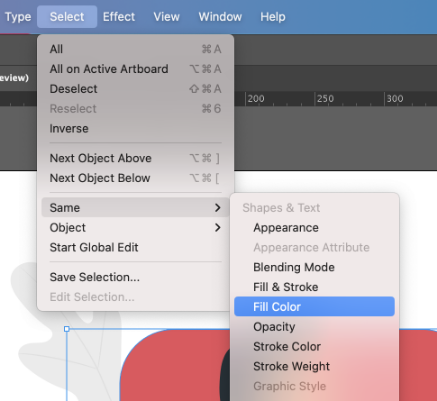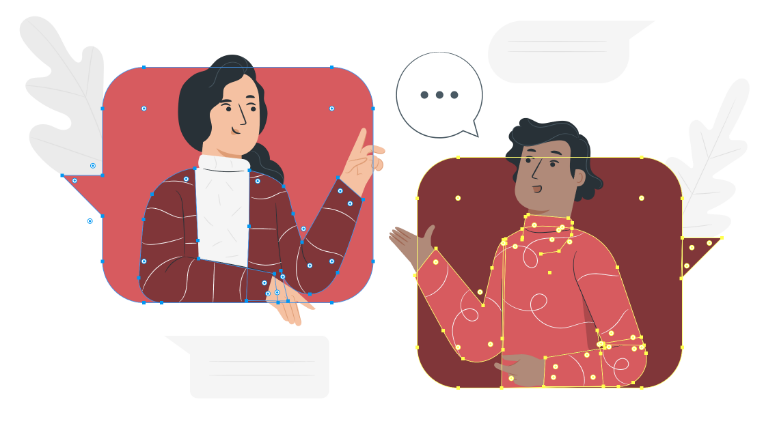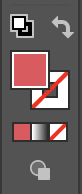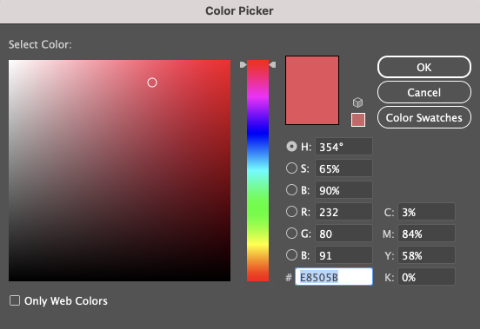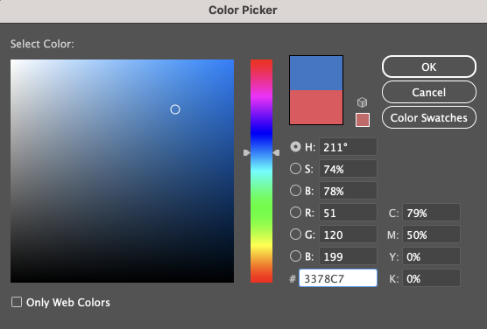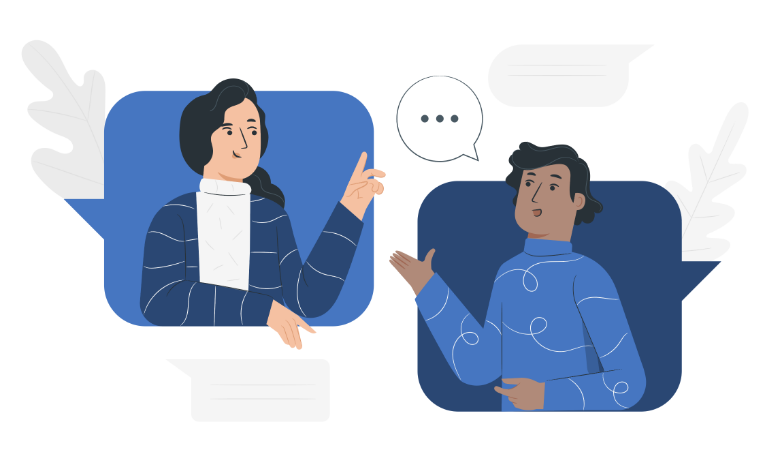Illustrations
The vast majority of our Illustrations come from StorySet’s Freepik account. They provide a few different styles in their portfolio, but we use a modern and friendly illustration type that allows us numerous applications due to their adaptability and various models. We always prefer to use the GL Homes blue color in our illustrations, but StorySet provides the original version in multiple colors, so it is important to always edit the illustrations to add our Standard Blue color and create a coherent visual identity throughout our platforms and applications. Here are some examples of the styles we use from StorySet’s Freepik:











Freepik — StorySet Library
Feel free to browse through StorySet’s Freepik library and look for an illustration that fits your needs.
Remember to always use illustrations from the style pictured
above.
If you need a custom illustration, please click on the ‘Request
New Item’ button on the top right side of the homepage.
Download the UI Kit
The UI Kit contains all of the components and guidelines used in our system. It can be downloaded for Adobe XD.
If you have any questions, concerns, or suggestions, click on the “Talk to
the UIUX Team” button on the navigation bar and send a message to our
team.
Download llustrations from Freepik and edit its colors with Adobe Illustrator
1 - Select the Illustration you’d like to download from Freepik, click on ‘Download’ and select the ‘.AI’ version.